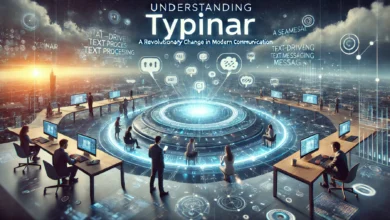How to Delete Instagram: Your Step-by-Step Guide to Leaving the Platform
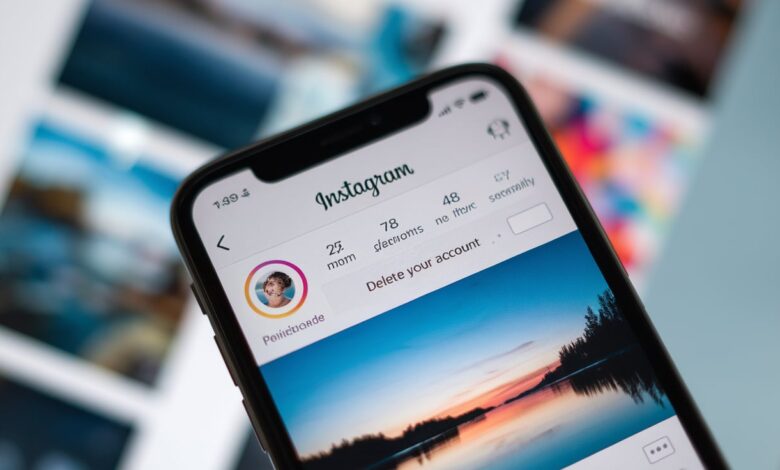
Instagram is a social media juggernaut, boasting over 2 billion monthly active users as of 2025. From stunning travel photos to mouthwatering food snaps, it’s a hub for creativity and connection. But what happens when you’re ready to step away? Whether it’s for a digital detox, privacy concerns, or simply moving on, knowing how to delete Instagram is a skill worth mastering. Deleting your account isn’t as simple as tapping “uninstall”—Instagram buries the option a bit deeper than that. Don’t worry, though—this ultimate guide will walk you through every step, explore alternatives like deactivation, and answer your burning questions. Ready to say goodbye to the ‘Gram? Let’s get started!
Why Delete Instagram? Understanding Your Reasons

Before diving into how to delete Instagram, let’s consider why you might want to. People ditch Instagram for all sorts of reasons:
- Time Sink: Studies show the average user spends 53 minutes daily scrolling—time you might want back.
- Mental Health: Endless comparison to curated lives can tank self-esteem, with 32% of teens reporting negative effects (Pew Research, 2023).
- Privacy Worries: Instagram, owned by Meta, collects heaps of data—your likes, searches, even location.
- Cluttered Feed: Maybe the ads and algorithm tweaks have worn you out.
Whatever your reason, deleting Instagram can feel liberating. But it’s permanent, so let’s explore your options first.
Option 1: Delete vs. Deactivate—What’s the Difference?
Instagram offers two ways to step back: deleting your account or deactivating it. Here’s the breakdown:
- Delete Instagram (Permanent):
- Erases your account, photos, videos, followers—everything—forever.
- After 30 days, there’s no turning back.
- Frees your username for others to claim.
- Deactivate Instagram (Temporary):
- Hides your profile, posts, and activity without deleting them.
- You can return anytime by logging back in.
- Keeps your data intact on Instagram’s servers.
If you’re unsure, deactivation might be your first stop. But if you’re set on how to delete Instagram for good, keep reading.
How to Delete Instagram Permanently: Step-by-Step
Ready to cut ties? Deleting Instagram requires a few deliberate steps—here’s how to do it on mobile or desktop as of March 11, 2025.
Step 1: Back Up Your Data
Before you delete, save your memories:
- Open Instagram (app or browser).
- Go to your profile, tap the three-line menu (top right), and select Settings and privacy.
- Scroll to Accounts Center > Your information and permissions > Download your information.
- Choose what to download (photos, stories, comments) and wait for an email with a link (up to 48 hours).
Step 2: Access the Delete Option
Instagram doesn’t let you delete directly from the app—you’ll need a browser:
- Open a web browser (Chrome, Safari, etc.) on your phone or computer.
- Go to instagram.com and log in if needed.
- Navigate to the Delete Your Account page:
- Direct URL: instagram
- Or, from the app: Profile > Menu > Settings and privacy > Accounts Center > Personal details > Account ownership and control > Deactivation or deletion.
Step 3: Choose Deletion
- In Accounts Center, select your Instagram account if you have multiple linked accounts (e.g., Facebook).
- Pick Delete account (not “Deactivate”).
- Click Continue.
Step 4: Pick a Reason and Confirm
- Instagram will ask why you’re leaving—select an option (e.g., “Too distracting” or “Privacy concerns”).
- Re-enter your password to verify it’s you.
- Hit Delete [username]—a pop-up warns your account will vanish after 30 days.
Step 5: Wait It Out
- Your account is hidden immediately but fully deleted after 30 days.
- Don’t log in during this window, or you’ll cancel the deletion!
That’s it! You’ve mastered how to delete Instagram permanently. But what if you just need a break?
How to Deactivate Instagram Temporarily

Not ready for the final chop? Here’s how to delete Instagram from your life temporarily:
- Log in via a browser (not the app) at instagram.com.
- Go to your profile > Edit profile > Temporarily deactivate my account (bottom right).
- Select a reason (e.g., “Need a break”).
- Enter your password and click Temporarily Deactivate Account.
- Your profile disappears until you log back in.
Deactivation is instant and reversible—perfect for a trial run.
What Happens When You Delete Instagram?
Curious about the aftermath of how to delete Instagram? Here’s what goes down:
- Content Gone: All posts, reels, stories, and DMs vanish—forever after 30 days.
- Followers Lost: Your follower list resets to zero if you start anew.
- Username Freed: Someone else can snag it post-deletion.
- Data Retained: Meta may keep some anonymized data (e.g., ad interactions) per its privacy policy.
If you’ve backed up your data, you’ll still have your photos—but the social footprint is erased.
Common Pitfalls to Avoid
Deleting Instagram sounds simple, but mistakes happen. Watch out for these:
- Logging In Too Soon: Signing in during the 30-day grace period restarts the process.
- Forgetting Password: Reset it via email or phone before deleting.
- Skipping Backup: Once it’s gone, those vacation pics aren’t coming back without a download.
- App Confusion: Uninstalling the app doesn’t delete your account—use the browser method.
Can You Recover a Deleted Instagram Account?
Here’s the kicker: after 30 days, recovery is impossible. Before that:
- Log in within 30 days to cancel deletion.
- Reactivate by signing in—no data loss.
After 30 days, it’s game over—Instagram wipes your account from its servers.
Alternatives to Deleting Instagram
Not sold on how to delete Instagram yet? Try these instead:
- Limit Usage: Set app timers (e.g., iPhone’s Screen Time or Android’s Digital Wellbeing).
- Private Mode: Switch to a private account (Settings > Privacy > Private Account).
- Mute or Unfollow: Curate your feed to ditch the noise.
- Log Out: Sign out manually to break the habit without deleting.
These keep your account alive while dialing back the overwhelm.
Why Instagram Makes Deletion Tricky
Ever notice how how to delete Instagram isn’t front and center? It’s by design:
- User Retention: Instagram wants you to stay—fewer users mean less ad revenue.
- Data Goldmine: Your activity fuels Meta’s algorithms and targeted ads.
- Friction: Burying the option discourages impulsive exits.
The 30-day buffer? It’s a last-ditch hope you’ll change your mind.
How to Delete Instagram on Different Devices

The process is mostly universal, but here’s a quick device breakdown:
- iPhone/Android: Use a mobile browser (Safari, Chrome) to access the delete page—app-only won’t cut it.
- Desktop: Same steps via any browser (Firefox, Edge, etc.).
- Tablet: Treat it like a phone—browser-based deletion works fine.
No matter the device, the key is avoiding the app for the final step.
Third-Party Apps: A Word of Caution
Some sites promise to “delete Instagram” for you—steer clear. Instagram warns against third-party tools:
- They might steal your login info.
- They violate Instagram’s terms, risking bans.
- Official methods are safer and free.
Stick to how to delete Instagram via Instagram itself.
Post-Deletion: Life After Instagram
Once you’ve figured out how to delete Instagram, what’s next? Users report mixed feelings:
- Relief: No more FOMO or doomscrolling.
- Adjustment: Missing the dopamine hit of likes takes time.
- Connection Shift: You might lean on texting or other platforms instead.
Try filling the void with hobbies—reading, hiking, or even TikTok (if you’re not quitting social media entirely!).
FAQs About How to Delete Instagram
Still got questions? Here’s what people often ask:
- Can I delete Instagram from the app? No, you need a browser.
- Does deactivation save my posts? Yes, they’re hidden but preserved.
- What if I share an account with Facebook? Deleting Instagram won’t affect your FB unless you unlink them first.
- How long until my username is free? After the 30-day grace period.
Conclusion: Taking Control with How to Delete Instagram
Knowing how to delete Instagram is about more than just hitting a button—it’s about reclaiming your time, privacy, or peace of mind. Whether you choose permanent deletion (1,609.344 meters of digital distance—kidding, but it’s thorough!) or a temporary deactivation, this guide has you covered. Back up your data, follow the browser-based steps, and decide with confidence. Instagram’s grip is strong, but you’re stronger. As of March 11, 2025, the process remains straightforward yet intentional—Meta’s way of saying, “Are you sure?” If you’re ready, delete away and enjoy the freedom. Questions? Drop them below—I’m here to help!